 Intel and Dell recently agreed to provide me with a Dell PowerEdge M610 blade server for me to use in my lab, so I thought I’d take advantage of the opportunity and write-up a review. I’m going to go into further details about the blade server in the following blog post, but here are the high-level quick specs:
Intel and Dell recently agreed to provide me with a Dell PowerEdge M610 blade server for me to use in my lab, so I thought I’d take advantage of the opportunity and write-up a review. I’m going to go into further details about the blade server in the following blog post, but here are the high-level quick specs:
- half-height form factor
- Up to 2 x Intel Xeon 5500 or 5600 CPUs (as of this writing, the top CPU offered is the Intel Xeon X5690 3.46Ghz, with 12M Cache CPU)
- 2 Broadcom 5709 1Gb NICs on the motherboard
- 12 DIMM slots (up to 192GB RAM at 1333Mhz)
- 2 x Hot-Swap Drive Bays supporting 2.5” SSD, SAS , nearline SAS and SATA drives
- RAID 0, 1 with option for onboard battery-backed cache
- 3 x USB ports (2 on front, 1 internal)
- 2 x SD card slots (1 for embedded hypervisor use; 1 for Dell iDRAC VFlash)
- Integrated Dell Remote Access Controller 6 (or iDRAC6)
Disclaimer: while Intel sponsored the Dell M610 blade server I received, the thoughts, observations and opinions about the Dell M610 are solely my own.
My Dell M610 Server Specs
- 2 x Intel Xeon E5620 @ 2.40GHz with 12M Cache, including Intel Turbo Boot and Hyper-Threading Technology
- 48GB Memory (6x8GB), 1333MHz Dual Ranked RDIMMs for 2 Processors, Optimized
- 2 x 73GB 15K RPM Serial-Attach SCSI 6Gbps 2.5in Hotplug Hard Drives
- SAS 6/iR Integrated RAID controller supporting RAID 0,1
- Broadcom NetXtreme II Gigabit Ethernet in Mezzanine 1 (for a total of 4 NICs – 2 ports embedded; 2 on this daughter card)
Out of the Box Experience
If you’ve ever ordered a server and had multiple boxes of parts and pieces show up, you’ won’t have to worry about that with Dell. They’re system is designed to ship fully configured servers, so I thought I’d show you how my Dell M610 server showed up.
The server arrived in a single box and when opened your first box contains the documentation, warranty info and standard disclaimer as well as the Dell Management Console CD and a CD with Dell Systems Management Tools and Documentation including Dell Systems Build and Update Utility, Dell OpenManage Server Administrator, Dell Remote Access Controller Tools, BMC Management Utility and Dell Optimized Drivers.
Dell does a very good job packing the system as well. It may seem like a trivial piece of information, but the last thing you want is for your server to be sloshing around in a box.
A Tour of the External Features
I’m working on putting a video together that highlights the features listed below, but until then, enjoy the images.
The front of the Dell PowerEdge 11G M610 provides you with access to two hot-swap drive bays that can hold SSD, SAS, nearline SAS or SATA drives. To the left of the drive bays, you see the power button and 2 x USB ports. It’s hard to miss the protruding handle designed to assist in the docking of the blade server into the Dell M1000e chassis. If you are wondering if that handle is solid steel – YES. You don’t have to worry about any breakage there – it’s sturdy enough to swing the blade around in a circle (although I HIGHLY discourage doing so.)
Moving along the side of the server, we see the traditional labels showing where to find everything. You probably won’t ever see these labels without owning one of these blades, so I thought I would provide some snap shots.
And finally, here’s a look at the rear of the Dell PowerEdge M610 blade server. 
On the right side you can see the SD slot for the iDRAC 6 VFlash and the SD slot for use with embedded hypervisors. The supported embedded hypervisors currently include:
- Citrix® XenServer®
- Microsoft® Windows Server® 2008, with Hyper-V™
- VMware® vSphere™ 4.1 (including VMware ESX® 4.1 or VMware ESXi™ 4.1)
The VFlash SD card slot is a unique offering from Dell that allows users to create a partition and present it to the operating system much like a USB flash drive, and can even physically move it to another supported Dell server. In addition, partitions can be bootable making them ideal candidates for a persistent diagnostic boot image, or other bootable utility. For environments that have low bandwidth, or high latency this could be a useful management tool. My server didn’t come with this feature, so I can’t provide you much more info than that, however if you’d like to find out more, check out the Dell TechCenter site.
A Tour of the Internal Features
Now the fun part – a look at the inside.
The Dell PowerEdge M610 blade server can hold up to 2 daughter card, aka “mezzanine cards” to provide additional I/O in addition to the dual 1Gb Ethernet NICs on the motherboard. At the time of this writing, the I/O mezzanine cards options that Dell offers are:
- Broadcom 5709 Dual Port GbE
- Qlogic QME2572 8Gbps Fibre Channel
- Emulex LPE1205-M 8Gbps Fibre Channel
- Intel® Gigabit ET NIC, Quad Port
- Broadcom® 57711 Dual Port 10GbE
- Emulex OCM10102FM 10 Gb Fibre Channel over Ethernet
- Qlogic QME8142 10Gb Fibre Channel over Ethernet
- Mellanox ConnectX2 Dual Data Rate IB / 10GE
- Intel® 10GbE -x/k, Dual Port
- Brocade BR1741M-k 10GB
- Mellanox ConnectX2 Quad Data Rate IB / 10GE
My server has a Broadcom 5709 Dual Port GbE card in mezzanine slot 1. An important observation that I made is that the mezzanine card will work in either slot 1 or slot 2. Of course, if I move it to slot 2, I’d have to make sure I had an Ethernet module in I/O Bay C, however the point is that there are not different sizes for different I/O Bays like some competitors require.
As mentioned in the opening of this blog post, the Dell PowerEdge 11G M610 can hold up to two (2) Intel Xeon 5600 CPUs. My server came with the Intel Xeon E5620 – a quad core CPU capable of running at 2.4GHz. All together I have 8 CPU cores, and with Intel Hyper-Threading turned on, I can have up to 16 concurrent software threads. This technology is nice to have, as it allows me to have more virtual CPUs to assign to VMs in VMware, Citrix XenServer or Microsoft Hyper-V without having to pay any additional license premiums.
My server also came with Intel Turbo Boost Technology. This technology allows the CPU to dynamically lower some of the CPU cores’ performance in order to ramp up the CPU frequency on others. This is a great feature for applications like 3D rendering that take advantage of higher CPU frequencies.
Performance
While I don’t have time or the tools to do some real-time benchmarking of the Intel Xeon E5620 CPUs that came in my Dell PowerEdge M610 blade server, I can tell you that it is MUCH faster than the M600 blade servers we have in our lab. Booting up the server takes half the time and the overall responsiveness whether I’m running VMware vSphere, Citrix XenServer or Microsoft Windows 2008 R2, is much better than M600’s. However, it’s not a fair fight, because my M600’s are running the Intel Xeon 5400 CPUs which are a totally different CPU architecture over the Intel Xeon 5600. If you want to learn more about the Intel Xeon 5600 architecture, I encourage you to check out Intel’s site at http://www.intel.com/itcenter/products/xeon/5600/index.htm
Price
My system with 2 x Intel Xeon E5620 CPUs, 48GB RAM, 4 NICs, 2 x 73GB Drives came in at a Dell web price of $4,630. Dell advertises that the Dell PowerEdge M610 is available for as low as $999 however that would be a single Intel E5506 CPU with 1GB of RAM and a single 160GB SATA drive. It’s important to note that Intel Hyper-Threading and Turbo Boost technologies are not available on the E5506 or L5609 CPU models that are currently being offered by Dell so make sure you choose wisely when you order.
For more details on the Dell PowerEdge M610 blade server, check out Dell’s website at http://www.dell.com/us/business/p/poweredge-m610/pd
Management
I’m working on another blog post to review the Dell PowerEdge M610 management features AND I’m working on a review of the Dell PowerEdge M710HD blade server, so please make sure to come back to http://BladesMadeSimple.com .
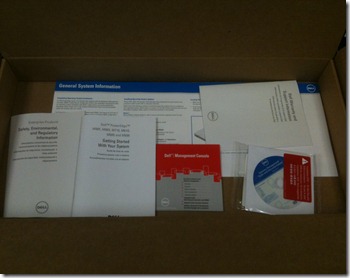


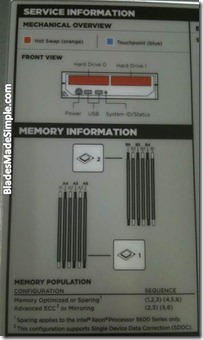
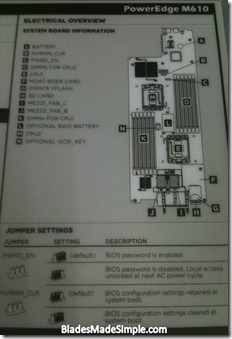


Pingback: Kevin Houston
Pingback: Jeff Sullivan
Pingback: Dennis Smith
Pingback: Pat Zurica
Pingback: Henri Hamalainen
Pingback: Marc Schreiber
Pingback: Marc Schreiber
Good Review
http://t.co/OMm3szRZ