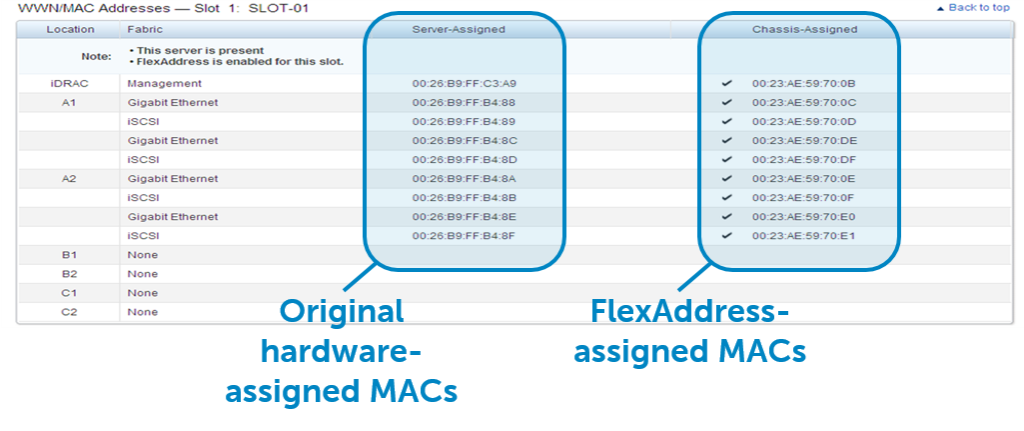If you own a Dell blade chassis, you are probably familiar with the FlexAddress feature however you have probably not wondered how to back it up – something that is well documented. Fortunately a few of my Dell peers have put together the steps for a definitive backup method.
Dell’s FlexAddress technology allows the M1000e blade enclosure to assign the World Wide Name (WWN) or Media Access Control (MAC) address of Fibre Channel, Ethernet and iSCSI controllers to a blade slot instead of directly to the blade. By removing the network and storage identity from the server hardware, you are now able to upgrade and replace components or even an entire blade server without being forced to change the identity on the network or rezoning switches. The difference with this technology versus other vendors is that the feature sits on the Chassis Management Controller (CMC) not within a blade switch. The FlexAddress feature is delivered on a 2GB “FlexAddress Plus Secure Digital (SD)” card that sits within the CMC.
When the M1000e CMC reboots and detects a new FlexAddress Plus SD card installed, it will activate the feature and bind it to the chassis. There are two parts to this binding process.
- The addresses are copied from the FlexAddress Plus SD card into the SEEPROM in the chassis.
- To prevent another chassis from using the addresses and introducing network issues, the CMC writes back a signature containing the chassis service tag/serial number to the card. At this point the FlexAddress Plus SD card can be removed from the CMC but can only ever be re-inserted and used in the chassis where is was activated as the serial numbers need to match.
Therefore, to move a set of FlexAddress Plus addresses into a different M1000e chassis in the unlikely event of a complete chassis outage, it is necessary for the FlexAddress Plus feature to be deactivated before copying its contents.
Further details of the FlexAddress and FlexAddress Plus features are available in chapter 12 of the Dell PowerEdge M1000e Chassis Management Controller Firmware Version 5.0 User’s Guide, beginning on page 176.
Procedure
The process to migrate FlexAddresses and blades from Chassis A and perform recovery to Chassis B would be:
- Power down all blades in Chassis A
- Access the CLI on Chassis A, deactivate the FlexAddress Plus feature on the chassis:
racadm feature -d -c FlexAddressPlus (See Page 180 of the Users Guide) - With the blades in Chassis B powered down, also deactivate FlexAddressPlus on this chassis.
- Move blades and FlexAddress SD cards from Chassis A to B, and power up or restart the CMC in Chassis B.
- Verify that FlexAddresss is active in Chassis B with:
racadm featurecard –s (See Page 179 of the Users Guide) - Power on blades that were originally in Chassis A, now in Chassis B, and verify that the MAC/WWN addresses have been successfully migrated along with the blades.
To back up the contents of a FlexAddress Plus SD card to another location such as a file share for possible subsequent retrieval and restoration, steps #1 & 2 above would need to be performed first, in order to assure that there is no active chassis signature information on the card. Please note that this not an officially supported process as it introduces the risk of duplicate addresses, but in this “unbound” state the SD card is fully readable.
For further information on applicable racadm commands, see Chassis Management Controller for Dell PowerEdge M1000e RACADM Command Line Reference Guide.
As always, if you have any questions or comments about this, please leave a comment below.
 Kevin Houston is the founder and Editor-in-Chief of BladesMadeSimple.com. He has over 18 years of experience in the x86 server marketplace. Since 1997 Kevin has worked at several resellers in the Atlanta area, and has a vast array of competitive x86 server knowledge and certifications as well as an in-depth understanding of VMware and Citrix virtualization. Kevin works for Dell as a Server Sales Engineer covering the Global Enterprise market.
Kevin Houston is the founder and Editor-in-Chief of BladesMadeSimple.com. He has over 18 years of experience in the x86 server marketplace. Since 1997 Kevin has worked at several resellers in the Atlanta area, and has a vast array of competitive x86 server knowledge and certifications as well as an in-depth understanding of VMware and Citrix virtualization. Kevin works for Dell as a Server Sales Engineer covering the Global Enterprise market.
Disclaimer: The views presented in this blog are personal views and may or may not reflect any of the contributors’ employer’s positions. Furthermore, the content is not reviewed, approved or published by any employer.